To
troubleshoot issues that occur with Windows operating systems XP, Vista, and
Windows 7, you can run the ScanDisk and Disk Defragmenter utilities. ScanDisk
checks your hard drive for errors, while Disk Defragmenter reorganizes all the
information on the disk, optimizing system performance.
Scan
your hard drive for problems
To
run ScanDisk:
1.
Exit all programs.
2. Click Start, choose All Programs, then Accessories, then System Tools, and then ScanDisk.
3. Select your hard drive.
4. Click Standard.
5. Click Start.
2. Click Start, choose All Programs, then Accessories, then System Tools, and then ScanDisk.
3. Select your hard drive.
4. Click Standard.
5. Click Start.
If
ScanDisk discovers any problems with your hard drive, it will report them. Fix
any problems discovered. If you are unsure about fixing any specific problem,
contact your computer manufacturer or Microsoft for advice.
Defragment
your hard drive
The
Disk Defragmenter utility can take a long time to optimize your hard drive. The
amount of time required depends upon the size of the drive and the amount of
fragmentation. You cannot use your computer while it is being defragmented.
To defragment your hard drive:
To defragment your hard drive:
1.
Exit all programs.
2. Click Start, choose All Programs, then Accessories, then System Tools, and then Disk
2. Click Start, choose All Programs, then Accessories, then System Tools, and then Disk
Defragmenter.
3. Select your hard drive.
4. Click OK.
3. Select your hard drive.
4. Click OK.
If
you are unable to locate the ScanDisk or Disk Defragmenter programs in the System Tools folder, you can access them manually:
1.
Click Start, and choose Computer or My Computer
on the right side of the window that opens.
2. Right-click your C: drive.
3. Choose Properties from the shortcut menu.
4. Click the Tools tab.
5. Click Check Now to start ScanDisk, or Defragment Now to start Disk Defragmenter.
NB
fungsi scandisk
scandisk adalah untuk memeriksa file sistem dari kemungkinan error dan bad cluster serta memperbaikinya.
2. Right-click your C: drive.
3. Choose Properties from the shortcut menu.
4. Click the Tools tab.
5. Click Check Now to start ScanDisk, or Defragment Now to start Disk Defragmenter.
NB
fungsi scandisk
scandisk adalah untuk memeriksa file sistem dari kemungkinan error dan bad cluster serta memperbaikinya.
disk defragmenter
disk defragmenter akan menata ulang struktur data pada harddisk.
disk defragmenter akan menata ulang struktur data pada harddisk.

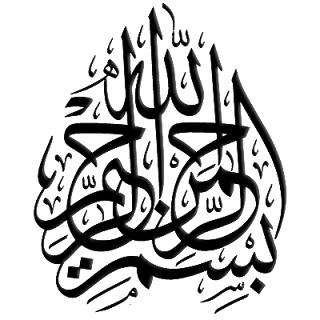
Tidak ada komentar:
Posting Komentar
Kerusakan dan kerugian lainnya di luar tanggung jawab penulis.. Just want to share..